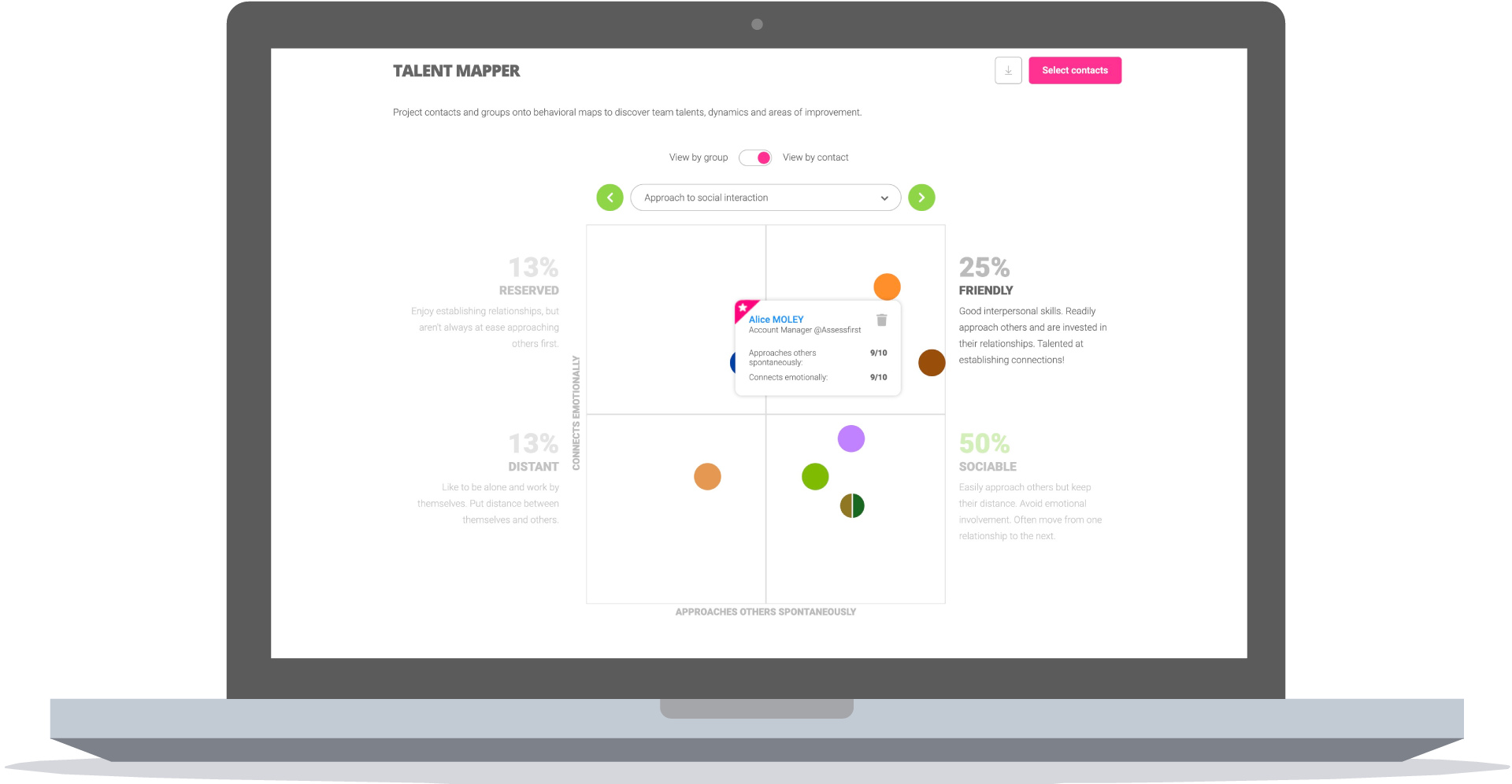Can I anonymize Talent Mapper results?
Do you need to showcase your team's talents in a meeting while ensuring everyone's anonymity? Our application now offers a convenient solution through the Anonymize results option, allowing you to anonymize the Talent Mapper feature. Follow these steps to use it:

- In the side panel, find the "Anonymize results" option at the bottom.
- Select this option.
- Select "Update maps".
With the option enabled, avatars of your contacts will be replaced by different color dots on the Talent Mapper. When multiple dots occupy the same location on the map, the dot splits into several colors, indicating the presence of multiple contacts.
-png.png)
You'll see up to eight different colors on the map, representing individual contacts or groups.
If more than eight contacts are situated at the same location, the dot will be split into various colors.
During a presentation, if you need to identify the contact behind a specific colored dot, simply hover your cursor over it. The contact's information will be revealed, allowing you to identify them while maintaining the overall anonymity.
By using the Talent Mapper's anonymization feature, you can simplify talent management, promote an intuitive interface, and ensure bias-free analyses.