How to activate the integration with GreenHouse?
Activate the integration
Only the admin of the company in AssessFirst can activate the integration.
Once on your homepage, here are the steps to follow:
1. Click on the wheel at the top right
2. On the left-hand menu, select « Dev Center »
3. Then click on « API Credential Management »
-png.png)
4. . Finally, click on “Create New API Key”
-png.png)
You will need to generate a Harvest API Key to configure the link between Greenhouse and AssessFirst.
After selecting “Harvest” from the first drop down list:
1. Set the description to “AssessFirst”
2. Then click on “Manage Permissions”
3. Click on the button “Copy” in order to copy the API Key
Store it because you will need to send it to AssessFirst : api@assessfirst.com
4. Then click on “I have stored the API Key”
5. On the next step, click on “Select all”
6. Finally, save at the bottom of the page
-png.png)
-png.png)
Configure the webhooks
To configure Web Hooks, go back in the menu to « Dev Center » :
1. Then click on « Web Hooks »
2. Select « Web Hooks » again in the list
-png.png)
3. Write the three new Web Hooks like the table below this list
4. Click « Create Web Hook » for each. The webhook URL is "https://app.assessfirst.com/_wh/greenhouse/webhook" Well done, your integration is activated!
-png.png)
Custom options - adequacy score
In order to get the adequacy score, the affinity score or the A-Player adequacy of a candidate, you will have to add it to your process from the Greenhouse app.
To configure and add these Custom Fields:
1. Click on the wheel at the top right
2. Click on « Custom options »
3. Then click on « Applications »
4. Click on « Add field »
-png.png)
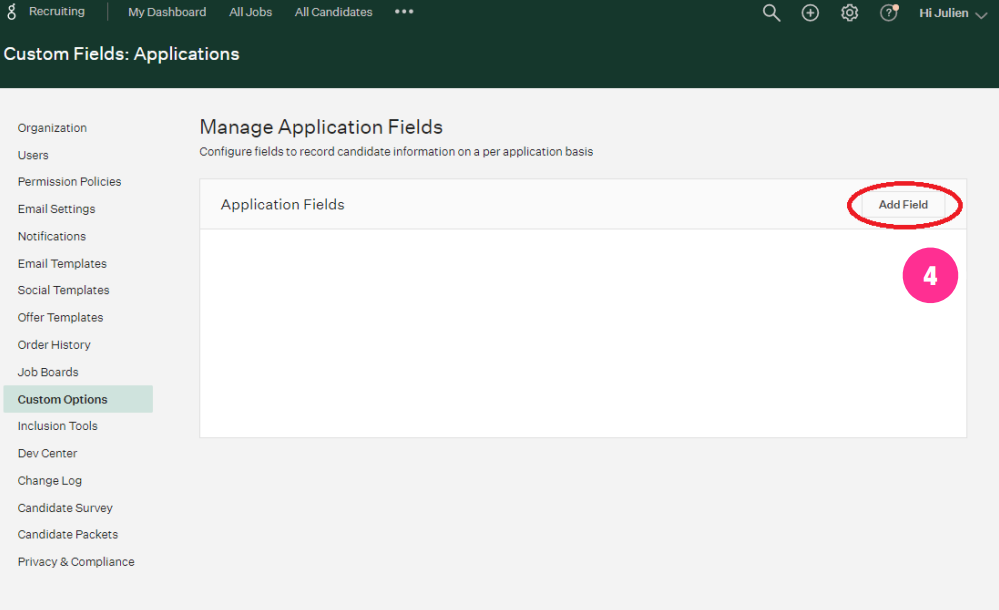
5. Write the three news Custom options like below :
-png.png)
6. Save each new Custom Option. Well done, it’s activated!
-png.png)
Activate the integration in AssessFirst
If you are an Administrator and you have an API license, it is now possible to generate your API token easily, by following this step:
1. Click on the icon on the top right to access your settings and select Integrations
2. Click on Greenhouse
3. Enter your Harvest API key you generated in Greenhouse
Add Assessfirst as a job stage
Add "Assessfirst" as a job stage in your template jobs. Once the candidates will enter this job stage, there will receive an AssessFirst email invitation.
Watch the demo video
Jack will guide you through the integration in the video below!