Why do I get an error when launching the BRAIN assessment?
How can I enable WebGL on my browser?
If you encounter the message below when launching BRAIN, it’s possible that WebGL isn’t enabled on your browser.
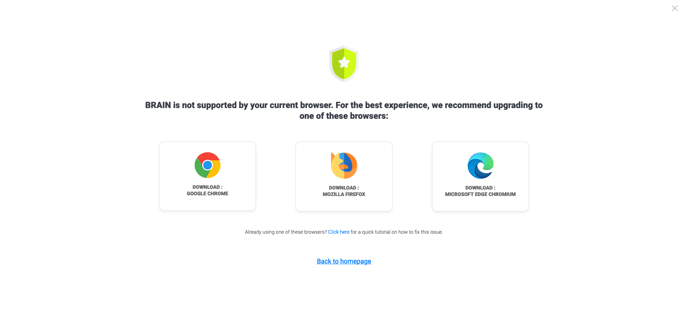
What's WebGL?
WebGL is a tool that enables web developers to create visually engaging and interactive websites using 3D and 2D graphics. It’s currently implemented in most browsers, but, since it’s quite recent, this technology remains relatively unknown to most people.
How can I enable WebGL on my browser?
 Chrome
Chrome
- Enter "about:settings" in the Chrome address bar. On the left side, look for "System". Ensure the option "Use hardware acceleration when available" is enabled.
- Enter "about:flags" in the Chrome address bar. In "Search flags", look for the option "Override software rendering list" and activate it.
- Relaunch Chrome to apply any changes.
See a tutorial video on how to do it.
 Firefox
Firefox
- Enter "about:preferences" in the Firefox address bar. Go to "General". Scroll down to "Performance". Ensure the option "Use recommended performance settings" is enabled.
- Enter "about:config" in the Firefox address bar. Search for "webgl.force-enabled" and ensure the value is set to true. Then, look for "webgl.disabled" and set its value to false.
- Relaunch Firefox to apply any changes.
See a tutorial video on how to do it.
 Edge
Edge
- Enter "about:settings" in the Edge address bar. Go to "System". Ensure the option "Use hardware acceleration" is enabled.
- Enter "about:flags" in the Edge address bar. Search for "Override software rendering list" and activate it.
- Relaunch Edge to apply any changes.
See a tutorial video on how to do it.
 Opera
Opera
- Enter "about:settings" in the Opera address bar. Go to "Advanced" and then "Browser". Scroll down to "System". Ensure the option "Use hardware acceleration" is enabled.
- Enter "about:flags" in the Opera address bar. Search for "Override software rendering list" and activate it.
- Relaunch Opera to apply any changes.
See a tutorial video on how to do it.
 Safari
Safari
- Open the "Safari" menu and select "Preferences". Click on the Click on the "Advanced" tab and tick the "Show the development menu in the menu bar" box.
- Open the "Development" menu. Then, in "Experimental functions", tick "WebGL 2.0". Restart Safari for the changes to take effect.
If, despite installing Webgl, you are still unable to complete the BRAIN questionnaire.
Some computers have display performance that is too limited to display WebGL 3D.
We are aware that some of us do not have a configuration that allows us to complete this questionnaire in good conditions, and we apologise for this.
If possible, we invite you to connect to your AssessFirst account from a different computer or from your smartphone.