How to activate the integration with Pinpoint?
In the Pinpoint application
1/ Activate the Pinpoint API integration
In the AssessFirst application
3/ Activate Pinpoint on the marketplace
In the Pinpoint application
1/ Activate the Pinpoint API integration
In PinPoint, it will be necessary to activate the Pinpoint API integration.
Go to, Pinpoint -> Settings -> Integration -> Apps and activate the Pinpoint API integration.

Click on add and fill in the following fields:
Name: AssessFirst
Permission to add in Write and Read:
-
Application
-
Candidate
-
Comment
-
Custom Attributes
-
Job
-
User
-
Customer Field (Read + Write + Delete)
Once the API key is created, you can retrieve it, you will then need to add it in the AssessFirst marketplace.
2/ Creation of a webhook
In Pinpoint, go to company -> Profile -> Webhooks
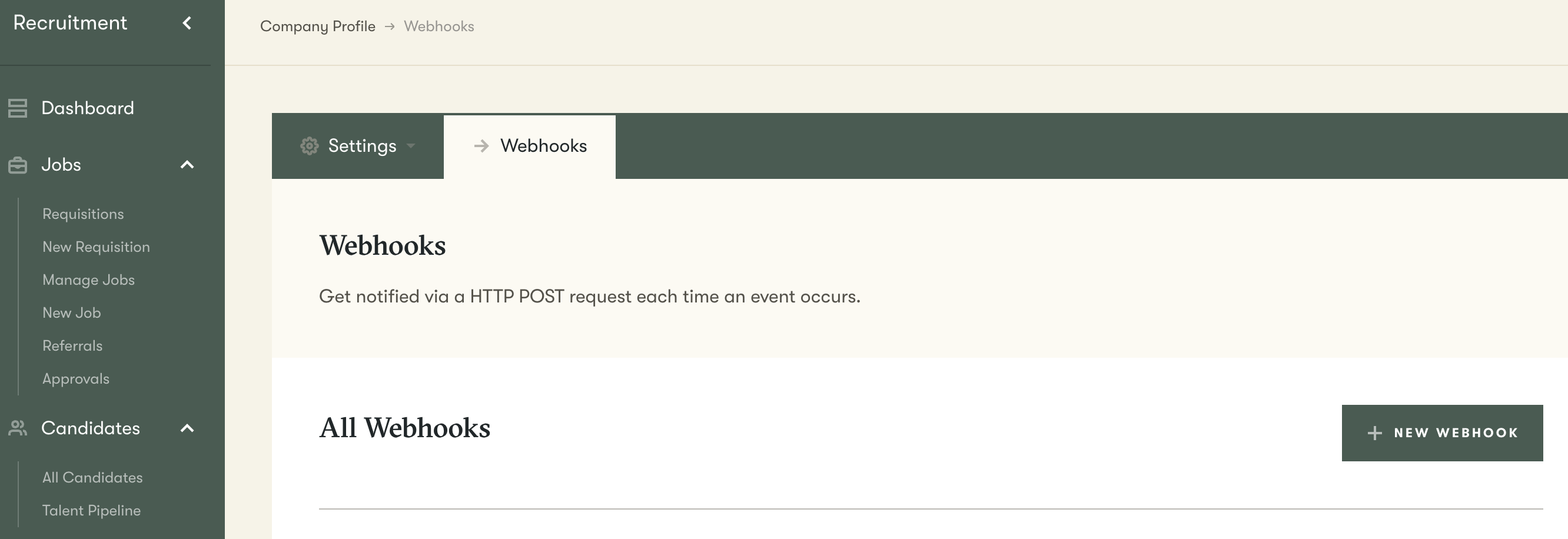
Click on the button -> New webhook
Create the webhook with the following URL -> https://app.assessfirst.com/integrations/webhook/pinpoint

Copy the Signing Secret that you will need to paste in the AssessFirst marketplace and check one of the following two events:
-
New application or Application stage changed
2 possibilities:
-
You want to trigger the candidate invitation as soon as they apply to a job you have selected -> Check only “New application”
-
You want to trigger the invitation on a specific stage for a job you have selected -> Check only “Application stage changed”
3/ Activation of Pinpoint on the marketplace
In the AssessFirst application, if you are an Administrator and have an API license, you can now generate your API token easily by following this process via the marketplace:
-
Click on the icon at the top right to access your settings and select Integrations
-
Click on Pinpoint
-
Click on Generate a token (Link)

Fields to fill in:
-
Tenant ID and subdomain (e.g.: https://assess-first-sandbox.pinpointhq.com/admin)

-
API key: API key retrieved in the first step
-
Webhook secret signature: Secret key retrieved in the second step
-
Status:
If in step 2 you checked:
- New application -> Leave the field empty
- Application stage changed -> Then copy/paste the name of the stage on which you want the invitation to be triggered in Pinpoint

Paste the exact name of the stage in the field (Example: “Phone Screen”)
Once all the fields are filled in, you can validate, you will get a URL that will appear, for example:
“https://app.assessfirst.com/integrations/webhook/pinpoint?company_uuid=0bf7cb0aa2734be5988035a794272cd4”
Copy this URL to add it in Pinpoint (Step 4)
4/ Edit the webhook URL
In Pinpoint, go back to the Webhook section and edit the AssessFirst webhook you previously created.
Paste the URL you copied in step 3.
To learn how to use the integration with Pinpoint, click here.