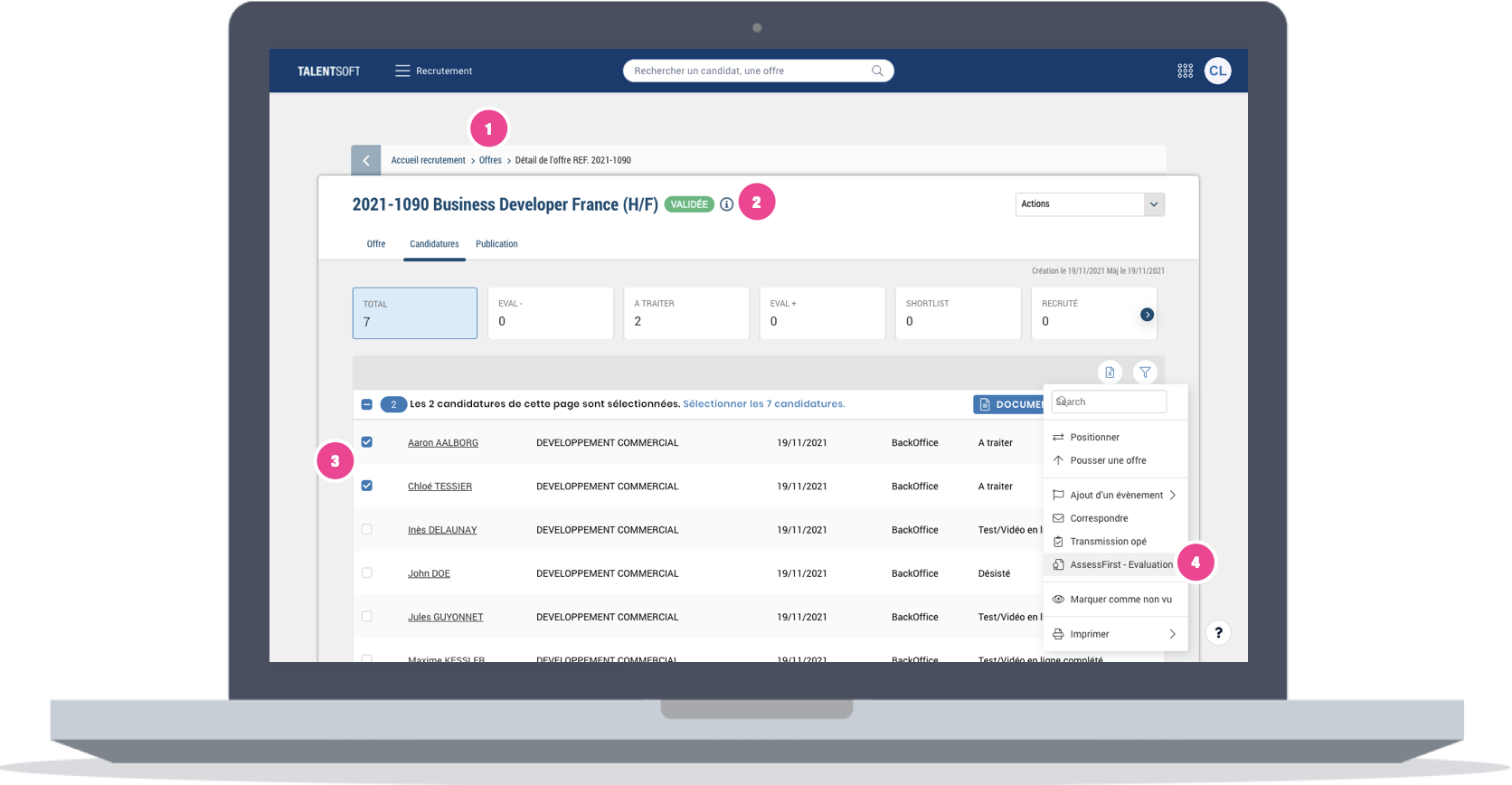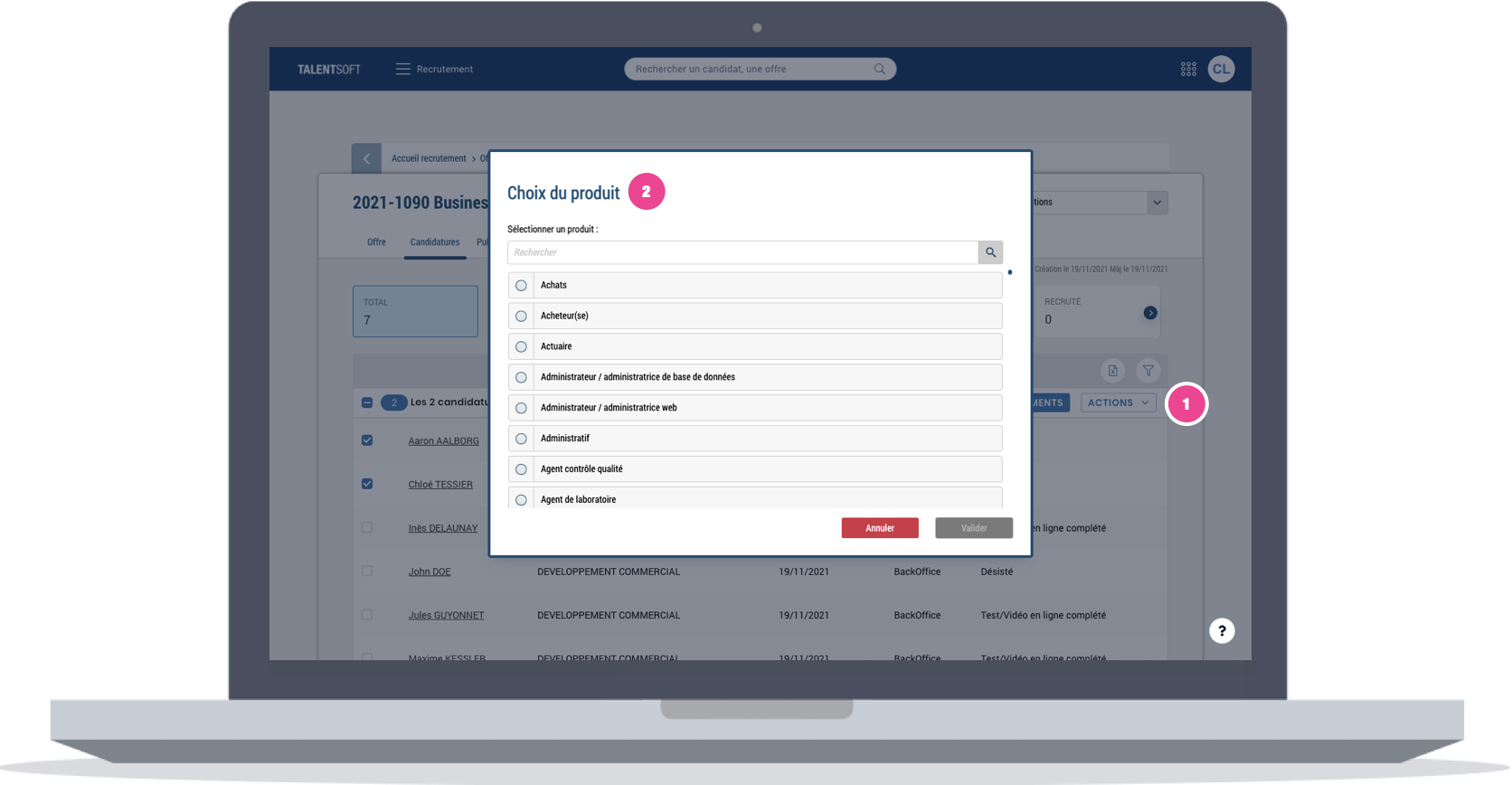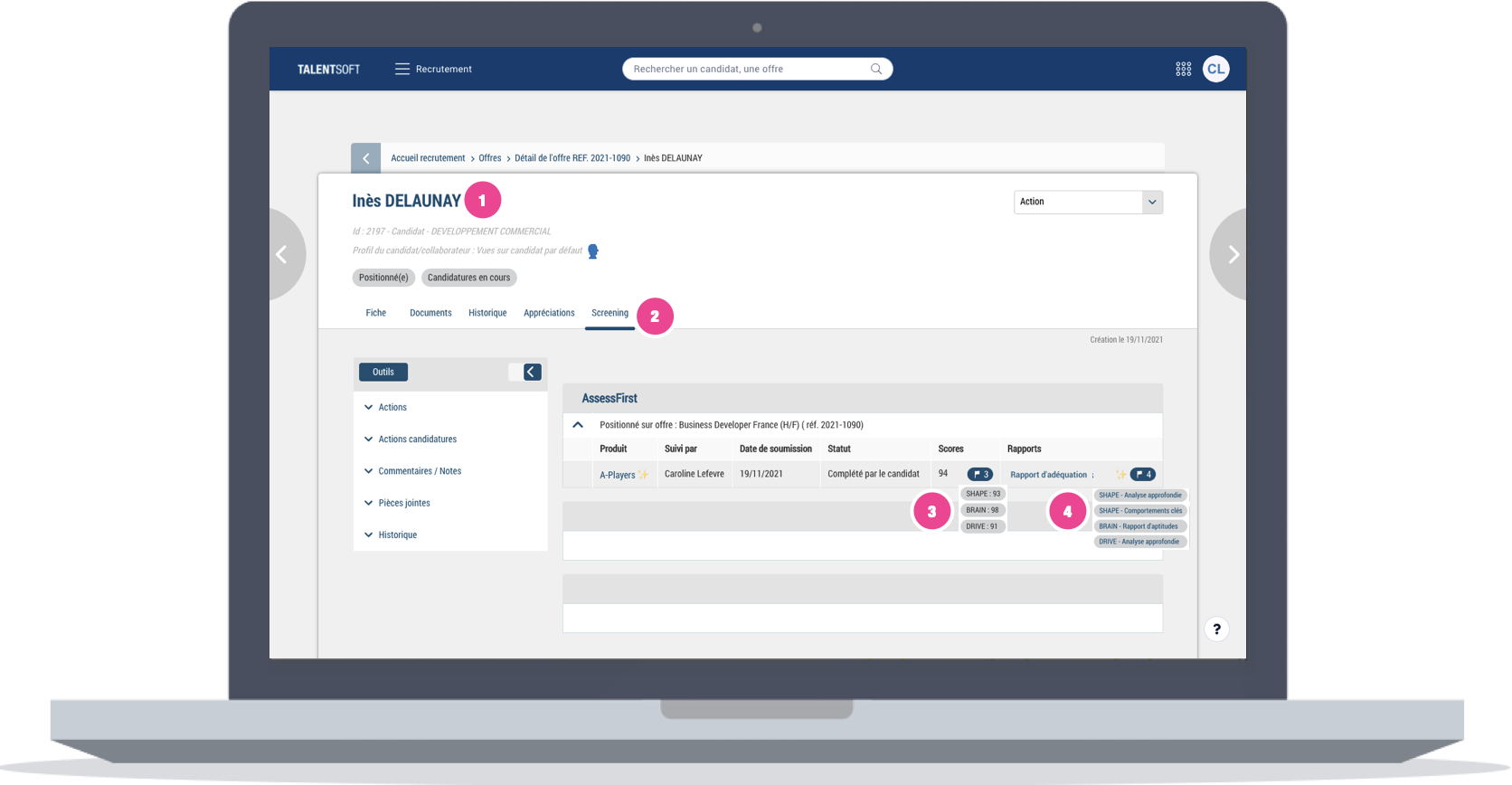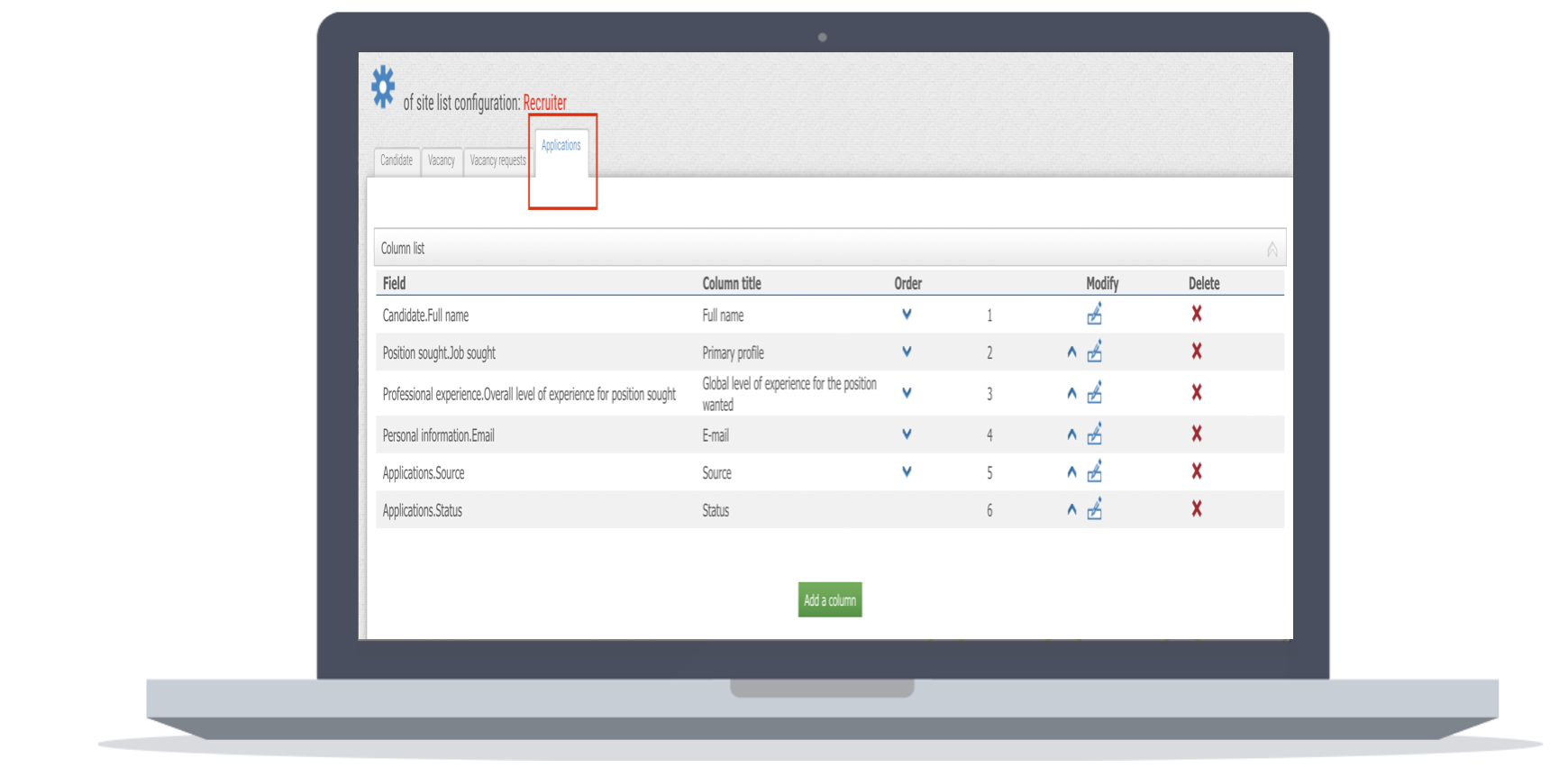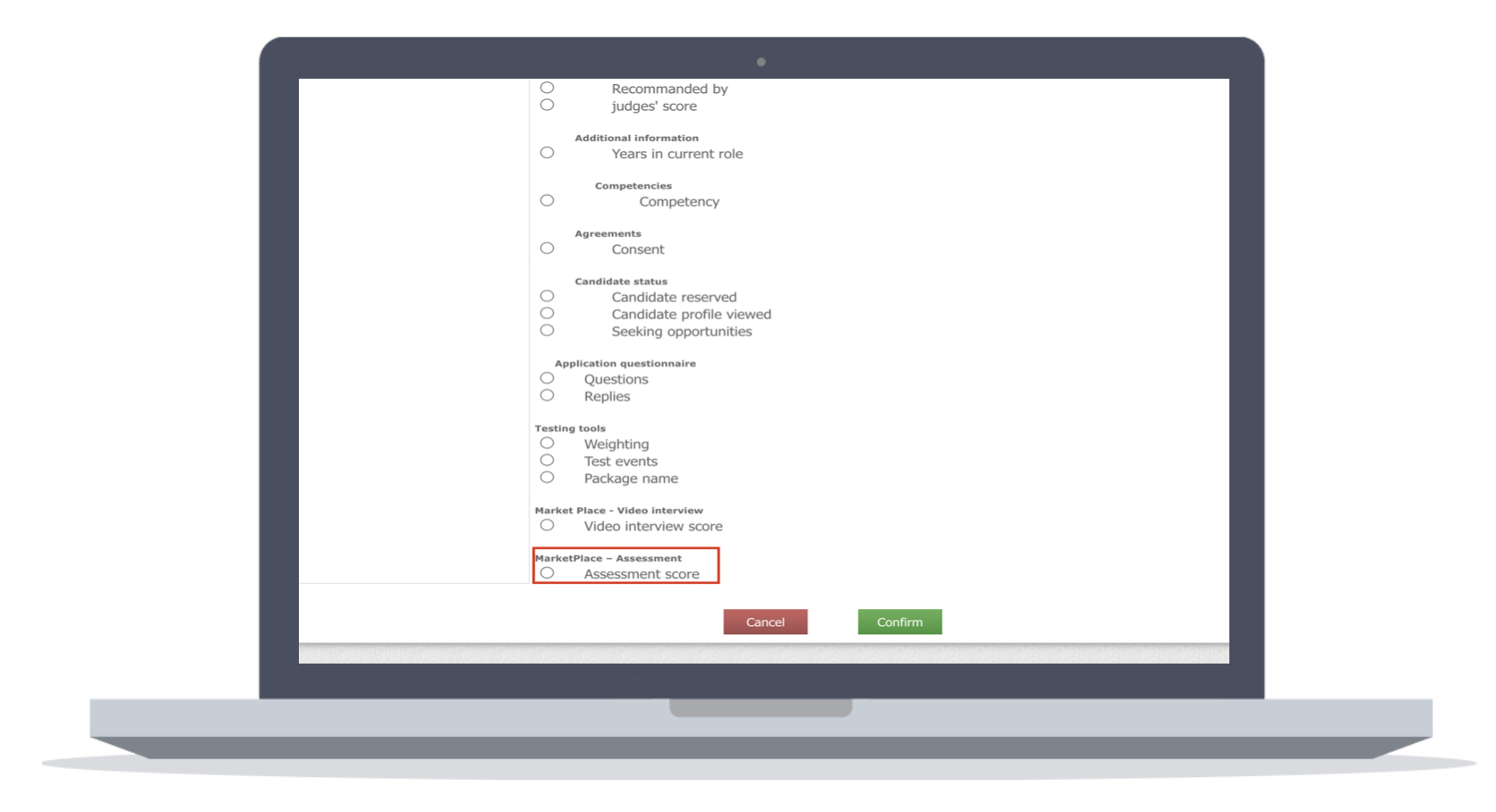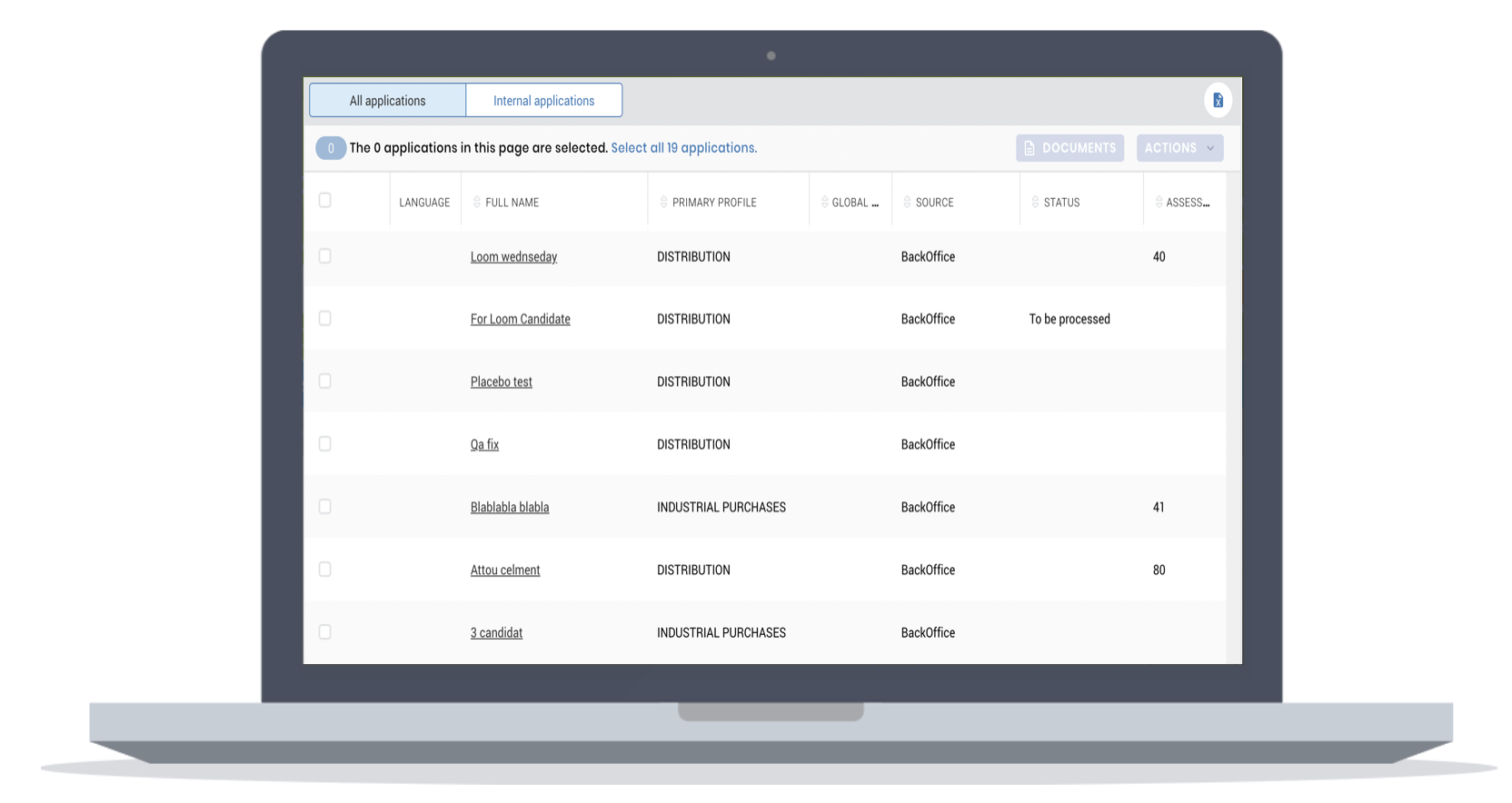How to use the integration with TalentSoft?
Send invitations to candidates
Retrieve a candidate's results
Send invitations to candidates
Once the integration is activated, you will be able to send invitations to the candidates in an offer in the following way:
1. Go to the "Jobs" tab
2. Click on your offer
3. Select the candidate(s) to whom to send the questionnaires
4. Click on "Actions" and then on "AssessFirst - Assessment".
If you do not have access to the AssessFirst invitation action, make sure that you have correctly followed the configuration steps in this link. If not, contact TalentSoft support at this email address marketplace@talentsoft.zendesk.com.
Setting up a predictive model
To add a predictive template to your invitation:
1. After clicking on "Actions" and then on "AssessFirst - Evaluation
2. Choose your predictive model and validate
If you are not using a predictive model and just want to retrieve the PDFs results, simply select the "No predictive model" in the predictive model list.
Retrieving a candidate's results
Only recruiters with an AssessFirst license have access to candidate reports. Once your candidate has completed the questionnaires:
1. Go to the candidate's profile
2. Click on the "Screening" button
3. Find out the match scores
4. Access the evaluation reports
Filter applicants by score
To filter candidates by score, you can add the column in the administration section.
Go to the "Administration" section
Then "Back-Office"
Click on "Lists"
And go to the "Applications" tab
Click on "Add a column"
And add the "Assessment score" field
Find the score directly on the offer
Discover The demo
To find out how to activate the integration with TalentSoft, click here.