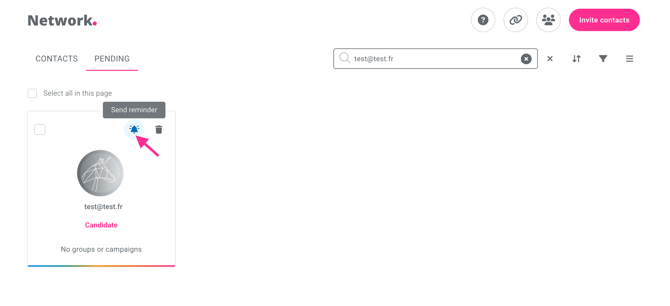Invite a candidate to complete the assessments
Invite a candidate using the quick-add button
Invite a candidate via the "Network" Tab
Invite a candidate using an invitation Link or QR code
Invitation reminders frequency
Invite a candidate using the quick-add button
To send an invitation using the quick add button, you must:
-
Click on the "+" in the top right corner — this button is available from any page on your AssessFirst account.
-
Then click on "Invite contacts".
-
Enter your candidate’s email address.
-
Select the sending options.
-
Click on "Send invitation".
.gif?width=670&height=344&name=Design%20sans%20titre%20(30).gif)
Invite a candidate via the "Network" tab
To send an invitation from the "Network" tab, you must:
-
Click on the pink button "Invite a contact" on the right side of the Network tab.
-
Enter your candidate’s email address.
-
Select the sending options.
-
Click on "Send invitation".
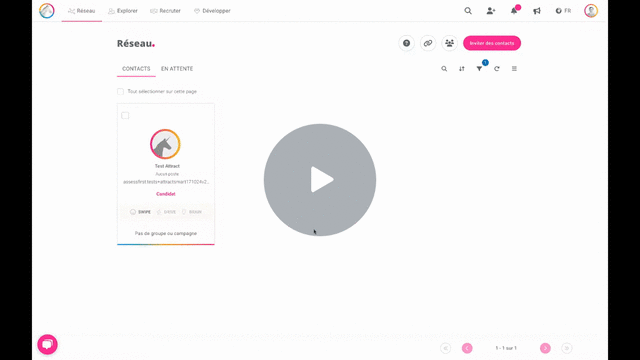
Invite a candidate using an invitation link or QR code
To send an invitation using a link or QR code, you must:
-
Go to the "Network" tab.
-
Click on the link icon next to the "Invite contacts" button.
-
Insert the link in a customized social media post, in an email, etc., or share your QR code with your candidate.
By clicking this link, candidates will be able to create their account and will be automatically linked to your account.
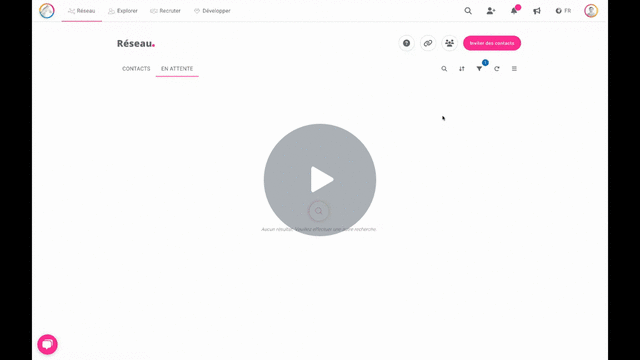
You can also share a link from a recruitment campaign:
Select the link icon from the campaign of your choice.
The candidate who clicks this link will be automatically added to that recruitment campaign.
Select sending options
You have the option to personalize your messages, choose the language in which your invitation will be sent, and add your contacts to specific groups or recruitment campaigns.
To do so, click on steps 2 and 3 before sending an invitation.
Once the invitation is sent, a notification will appear confirming that your invitations were successfully sent.
How to send a reminder to a candidate
If you wish to send a reminder to a candidate that is in the pending contacts, you can click on the bell, which is located on the top right corner:
Below is the automatic frequency of reminders:
- 1 reminder on D+1 after the invitation
- 1 reminder on D+2