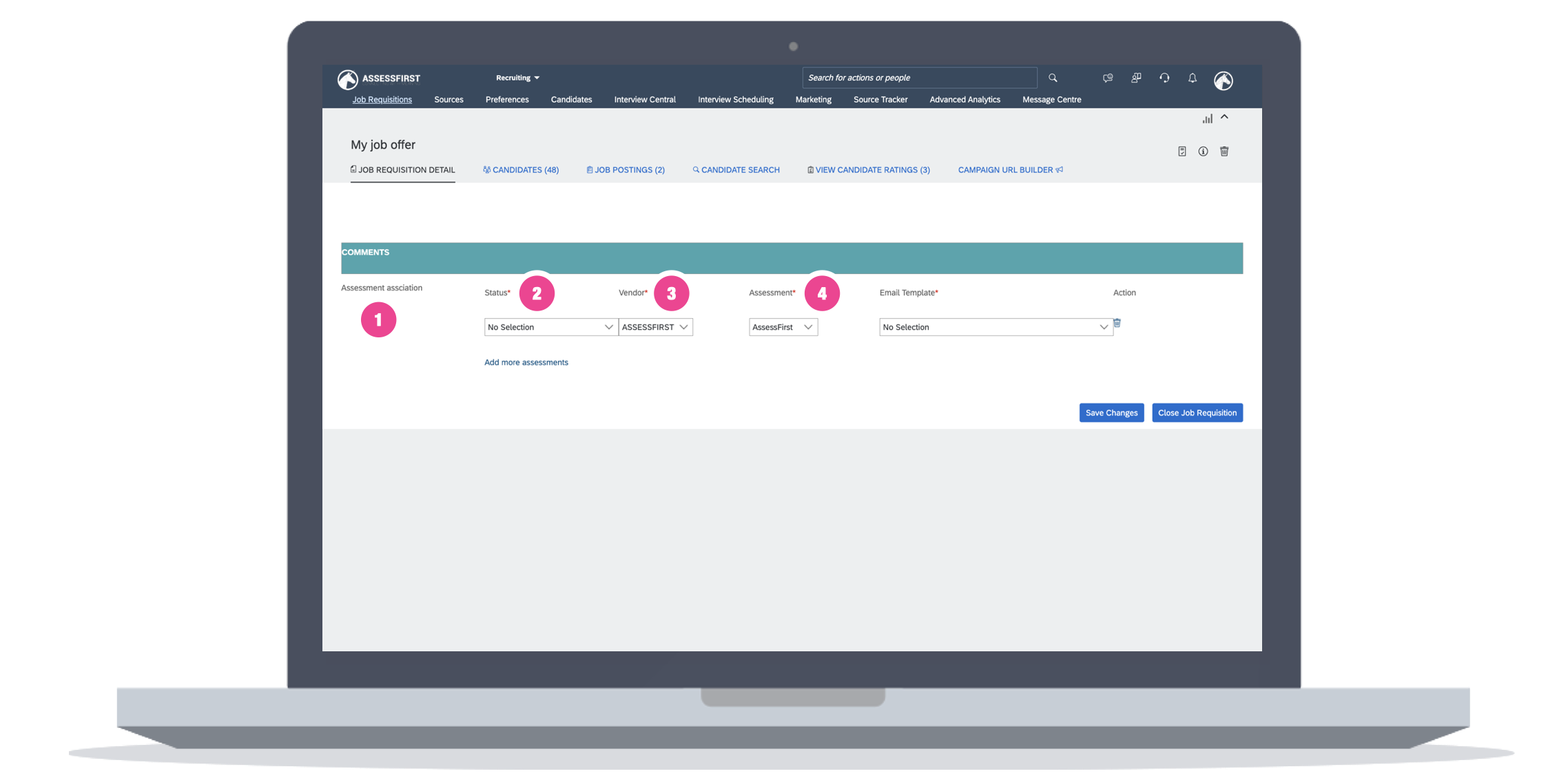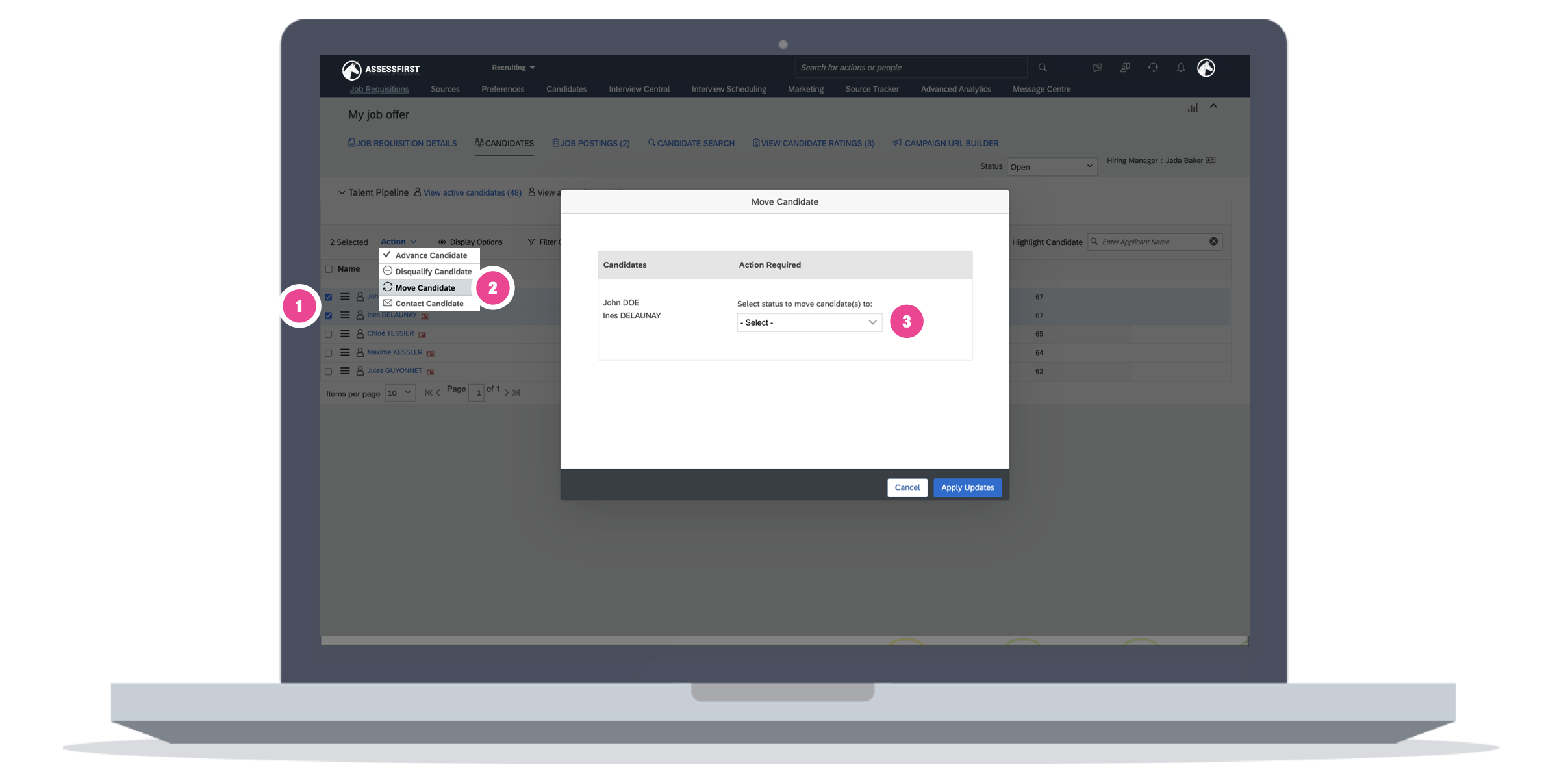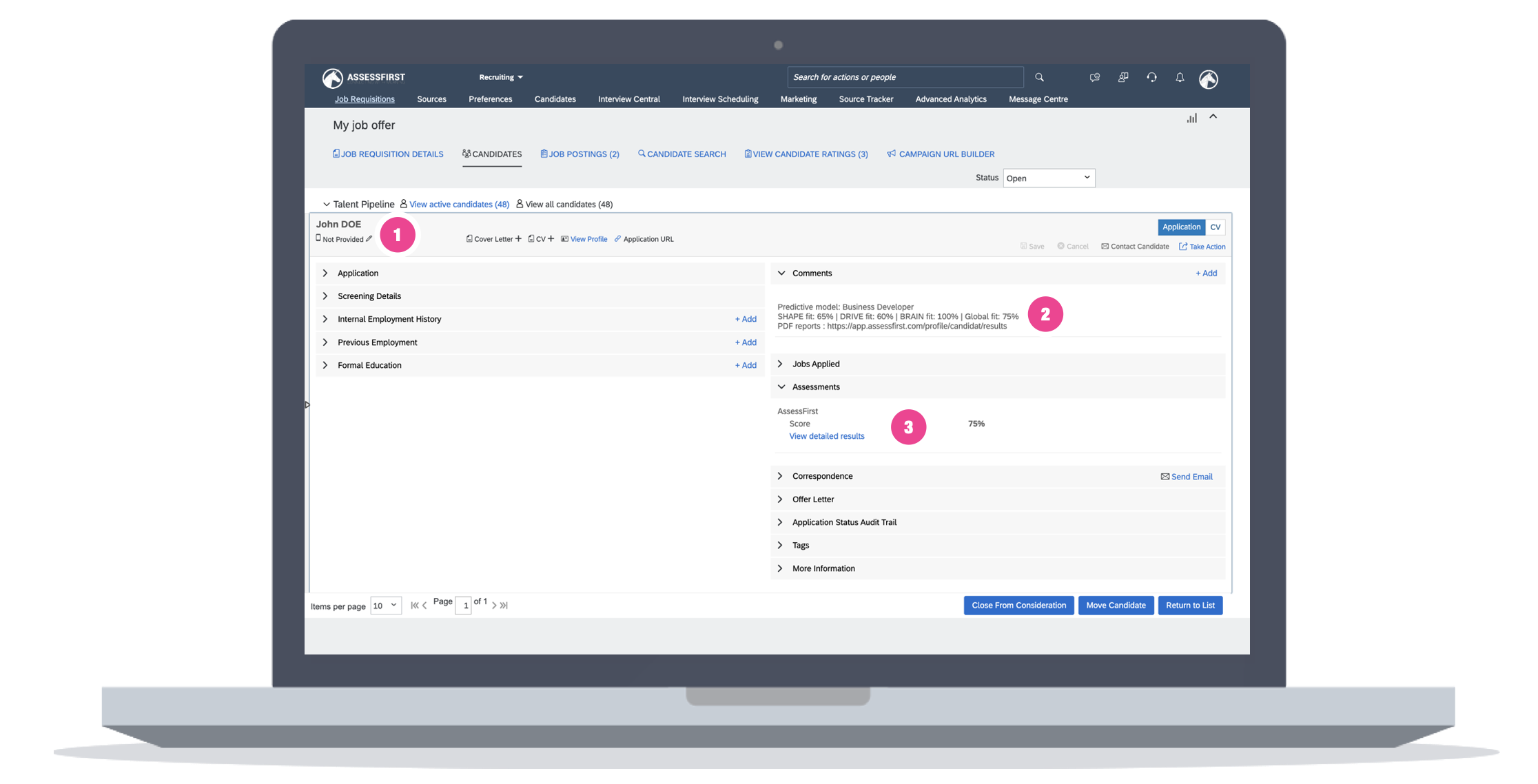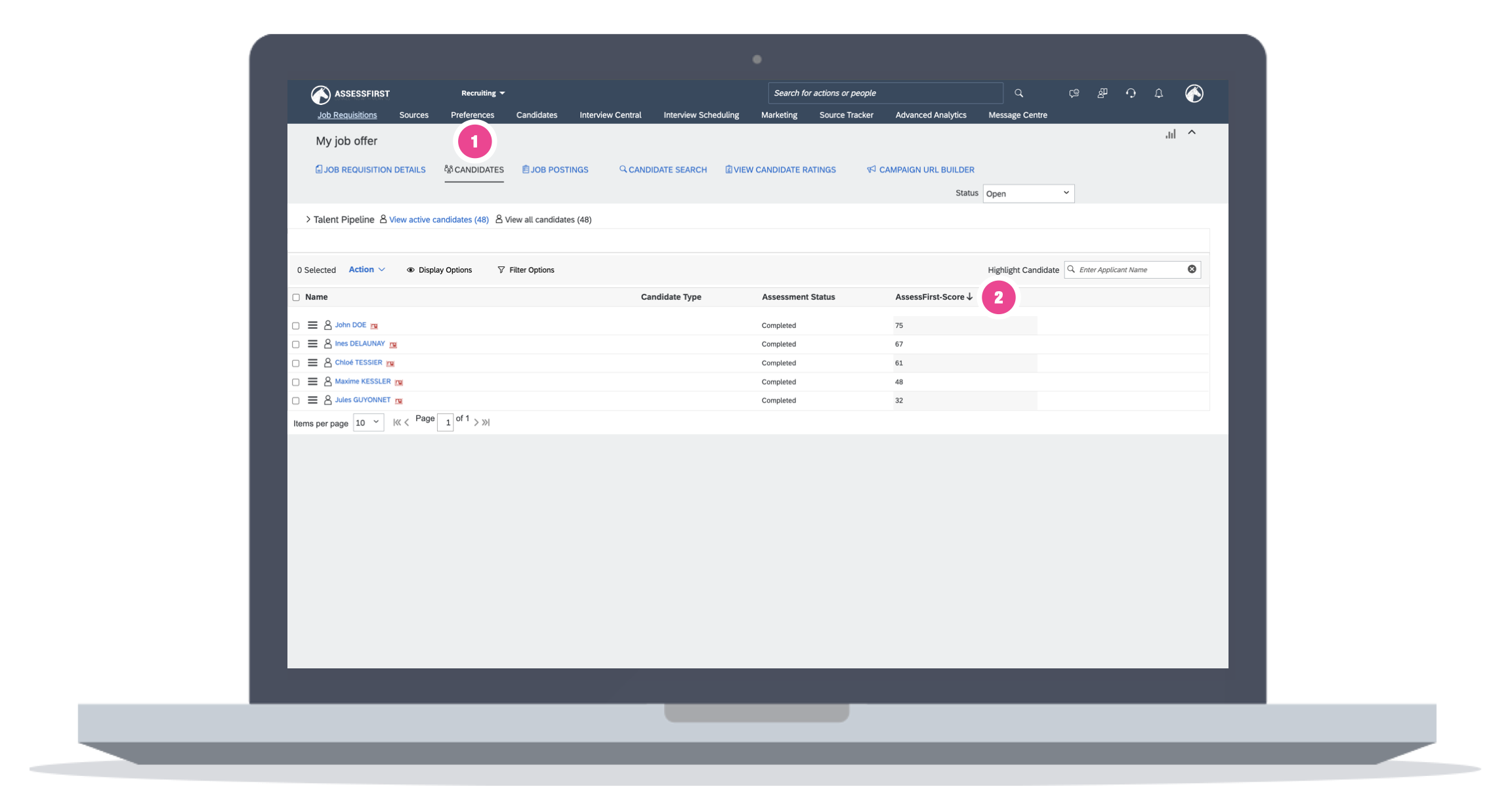How do I use the integration with SAP SuccessFactors?
Set up an automatic invitation
When you are on the SAP SuccessFactors integration, click on the drop-down menu at the top and click on "Recruiting".
.png?width=670&height=348&name=image%20(11).png)
Set up an automatic invitation
In the "Details" of your job requisition:
1. Go to the « Assessment association » section
2. Choose the « Status » for which to apply your automatic invitation
3. Add the vendor « AssessFirst »
4. Then select « AssessFirst » from the « Assessment » drop down menu
Set up a predictive model
In the "Details" of your job requisition:
1. You will find your previously created custom field.
2. Select your predictive model in the list
Send your invitations
In the « Candidates » tab of your job requisition:
1. Select the candidates
2. Open the « Action » bar and click on « Move Candidate »
3. Move your candidates to the status for which you have set up the AssessFirst invitation
Recover a candidate's results
Once your candidate has taken the questionnaires:
1. Go to the candidate's profile
2. Open the « Comments » section to see the fit scores and link to the PDF results
3. Open the « Assessments » section to access the candidate's profile directly on the AssessFirst application
Sorting out the candidates
You have the possibility to filter the candidates according to their suitability score:
1. Go to the « Candidates » tab of your job requisition
2. Click on the « AssessFirst-Score » column to sort by match score
To learn how to activate the integration with SAP SuccessFactors, click here