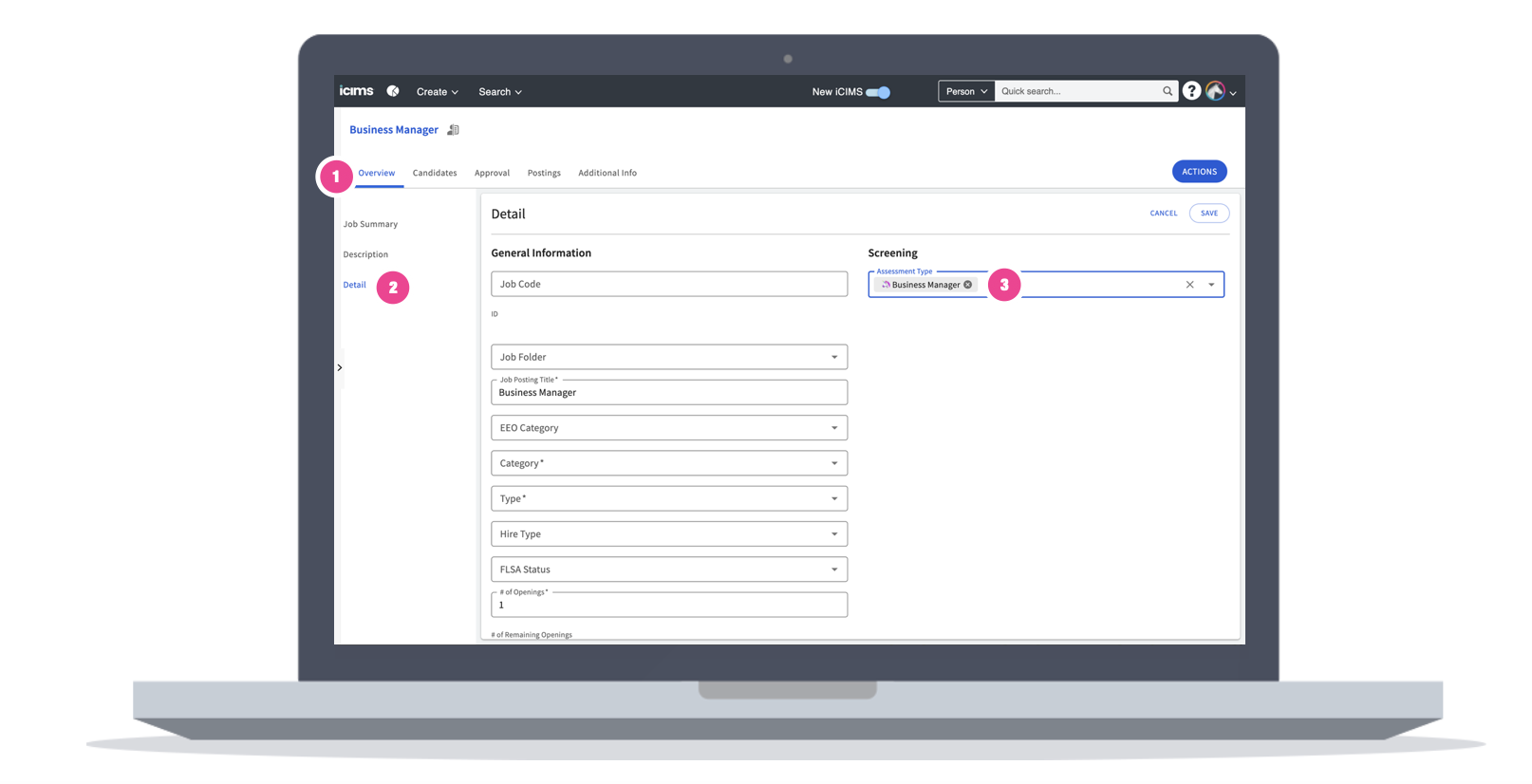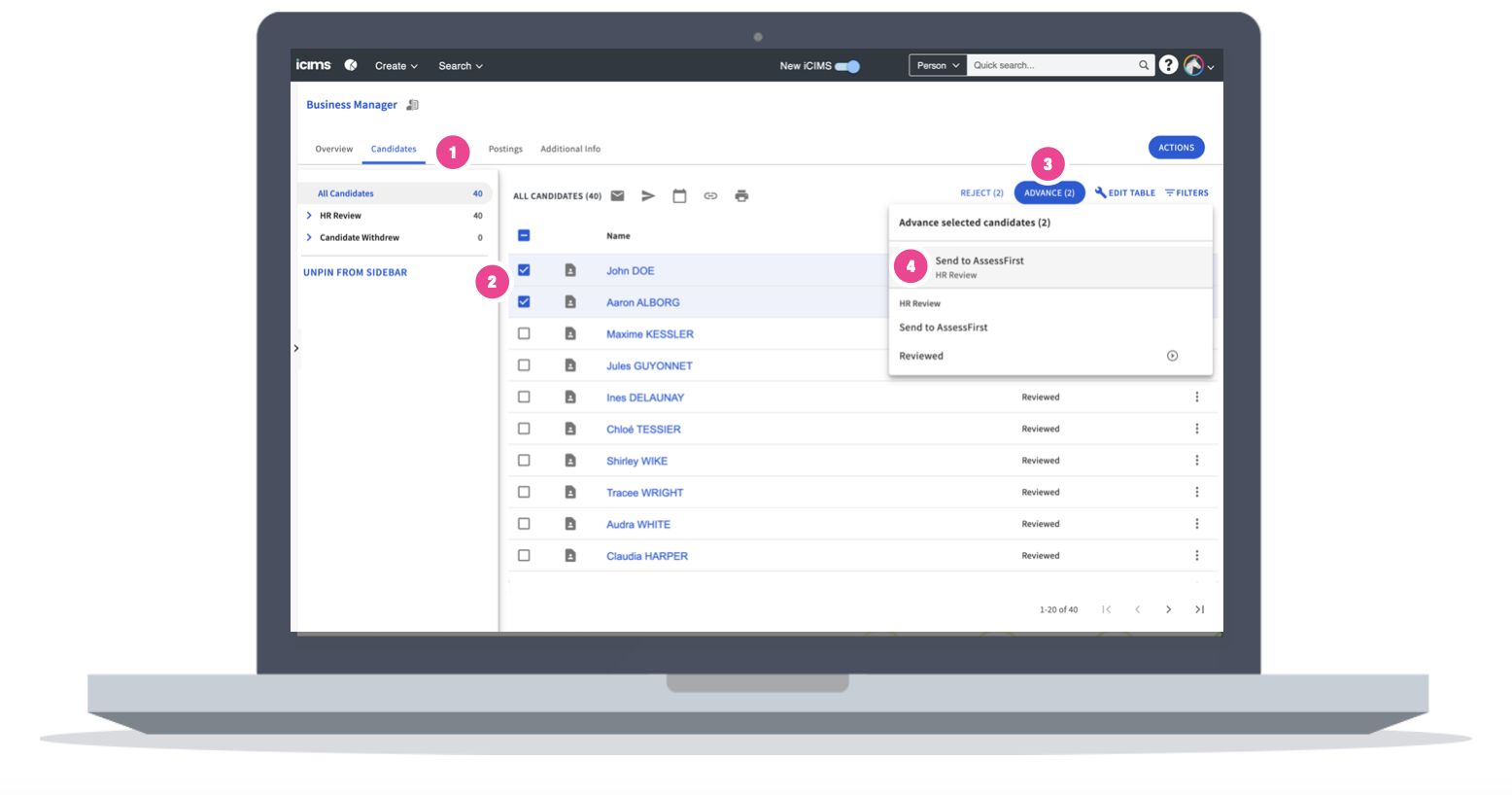How to use the integration with Icims?
Setting up a predictive model
Select the Job for which you want to set up a predictive model and then:
-
Go to the "Overview" tab
-
Open the "Detail" menu
-
In the "Screening" dropdown list, choose your predictive model.
By default, only custom predictive models are available as iCIMS cannot support all benchmark models.
However, if a client needs a benchmark model, it is perfectly possible to go directly into the AssessFirst application and duplicate the benchmark model that you want to turn into a custom model.
Send invitations to candidates
To do this, it's very simple, just go to your Job:
-
Open the "Candidates" tab
-
Select your candidates
-
Click on "Advance"
-
Then validate your invitation using the "Send to AssessFirst" button.
Retrieving a candidate's results
Once your candidate has completed the questionnaires:
- Go to the candidate's profile
- Open the "Additional Info" tab
- Choose the "Screen" menu
- Discover the evaluation reports as well as the suitability scores.
To learn how to activate the integration with Icims, click here.