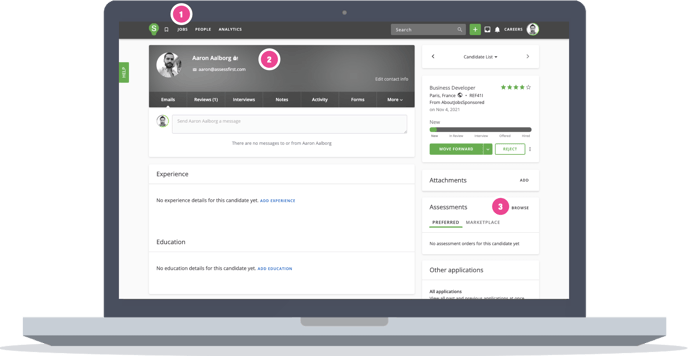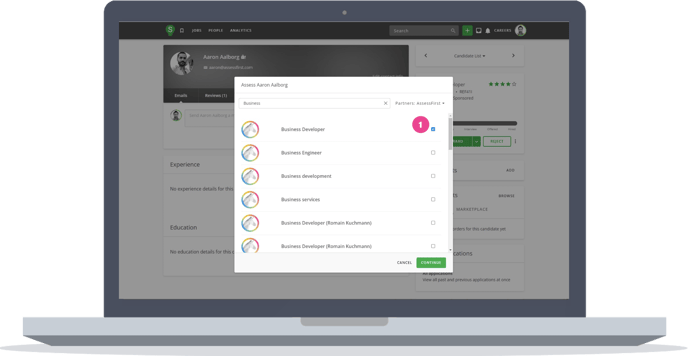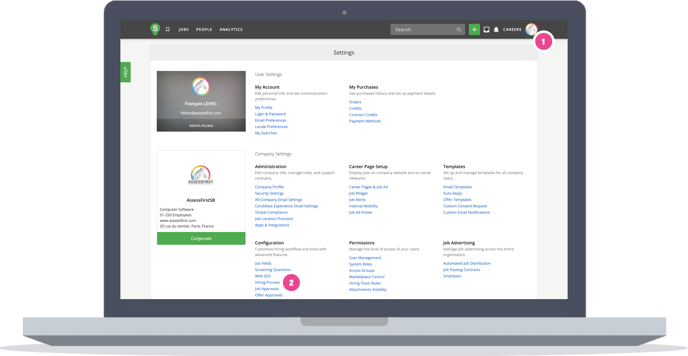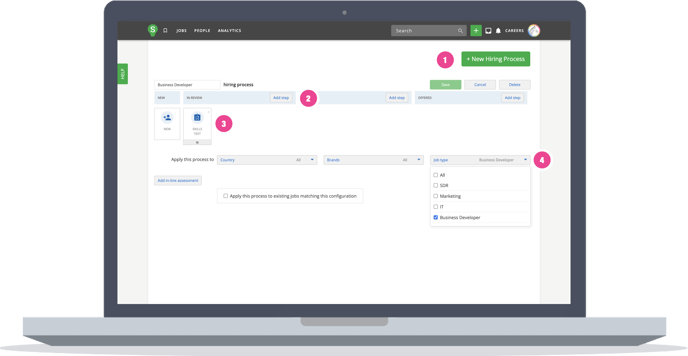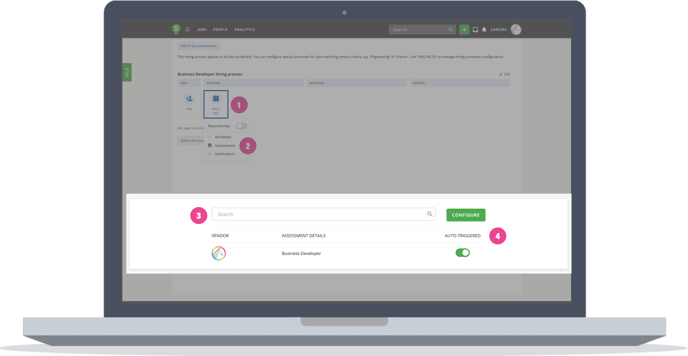How to use the integration with SmartRecruiters?
Sending invitations to candidates
Sending invitations automatically
Recover the candidate's results
Sorting out the candidates
Watch the demo video
Sending invitations to candidates
- Navigate to Jobs
- Choose a candidate
- Click Browse on the Assessments tab
The list of predictive models will be displayed for you to chose. If you don't want to link the candidate to a predictive model, you can chose "AssessFirst tests without predictive model".
Sending the invitations automatically
1. Navigate to « Settings » - > « Configuration »
2. And select « Hiring Process »
To create a new hiring process:
1. Click on « New hiring process »
2. Select « Add step »
3. Add the step « Skills Test »
4. Check the Job type for which you want to apply your automatic invitation
Finally, all you have to do is select the predictive model:
1. Click on « Skills Test »
2. Select « Assessments »
3. Search for the predictive model to be applied
4. Check the « Auto-triggered » option
Invitations will be sent and linked to the SmartRecruiter hiring manager
⚠️ The hiring manager must have a recruiter account on AssessFirst

Recover the candidate's results
Access to the reports requires an AssessFirst licence.
The candidate's status depends on the color of the point next to the predictive model:
- The point is yellow: the invitation has been sent to the candidate but not all the tests have yet been taken.
- The point is green: the invitation has been sent and the candidate has passed the tests. Results are available
The results are in PDF format and all the summaries, full reports and suitability reports are displayed.
Report Library: If the option has been enabled by your CSM/AM, a link to our report library can be added first, just before “Predict Success.”
Sorting Out the candidates
You have the possibility to filter the candidates according to their suitability score:
1. Go to the « Jobs » tab and select your Offer
2. click on « More »

3. In the pop-up window that opens, select « Assessment partner »
4. New fields will appear to add further filters. If you wish, you can select « Assessment package » and a progress bar.
Watch the demo video
Jack will guide you through the integration in the video below!
To learn how to activate the integration with SmartRecruiters, click here.