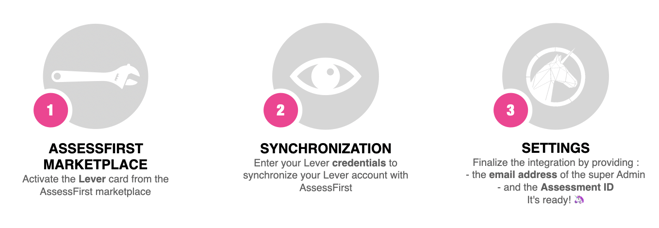How to activate the integration with Lever ?
In AssessFirst, if you are an Administrator and have an API licence, you can now generate your API token simply by following this procedure :
- On the AssessFirst marketplace, activate the card Lever and enter your Lever credentials to synchronize your Lever account with AssessFirst.
After logging in, you will be redirected to the AssessFirst marketplace, on a modal with 2 fields. You can leave the page open and go to your lever account
From your menu at the top right:
1. Go to « Settings »
2. Navigate to the menu « Pipeline and archive reasons »
3. Select the tab « Pipeline stages »
4. Then click on « Reveal Stage ID » => You will paste this code in the "Hiring stage ID" on the AssessFirst marketplace
From your menu at the top right:
1. Click on « Settings »
2. Navigate to the « Integrations & API » menu
3. Select the « Webhooks » menu
4. Then activate the option « Candidate Stage Change »
You can now return to the AssessFirst marketplace and complete the following 2 fields :
1. Enter a non-existent email address using your company domain (for example: assessfirst@yourcompany.com), so that we can use it to generate a Lever API
2. Enter the Hiring stage ID
To learn how to use the integration with Lever, click here.